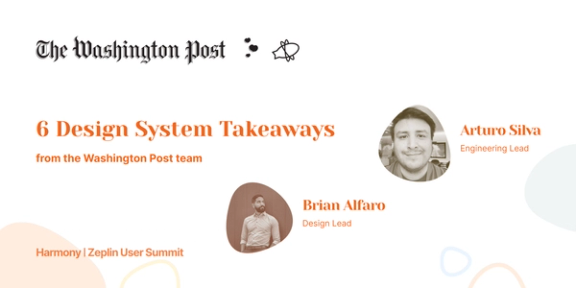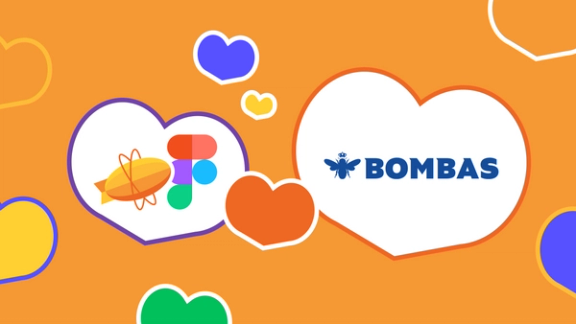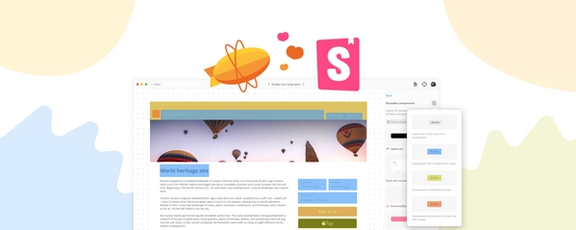Hello! I’m Burcu, one of the Product Managers here at Zeplin. We’ve been listening closely to your feedback for viewing, sharing, and organizing screens in Zeplin. I’m super excited to share this month’s updates because we’re addressing all of those things, starting with an exciting release – our long-awaited Stage Mode.
A new, presentation-friendly view with Stage Mode
One wish we’ve been hearing from you is for some type of “presenter” mode in Zeplin that gives a clean view of screens, without the specs, to make it easier to share work with team members or clients. We loved this idea because it opens up another way Zeplin can provide more clarity around designs between different functions, particularly during design reviews that most teams have throughout their production cycle.
Our first iteration of this idea goes live this month with Stage Mode: a focused, presentation-friendly view where you can present and/or review your designs in a tidy format in Zeplin and exchange feedback directly on it as you do. We’re slowly rolling it out this month and will be adding additional functionality to it very soon.
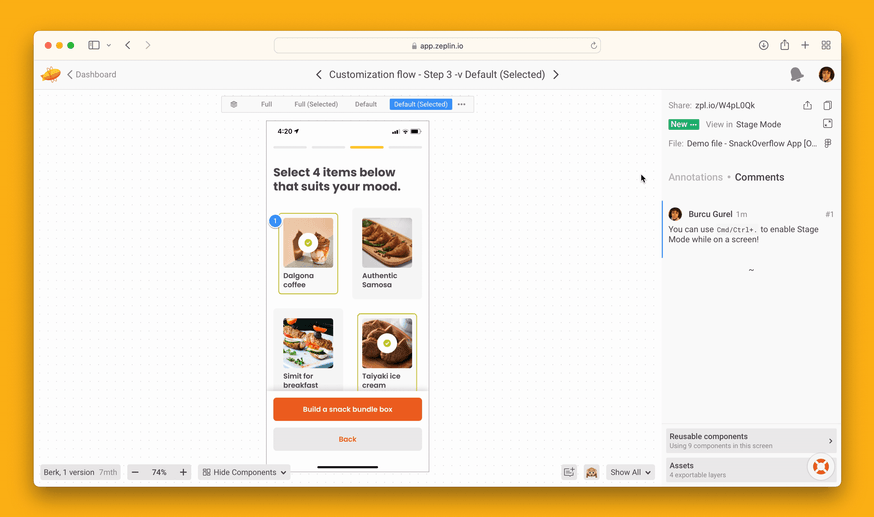
To get to Stage Mode, click on the new icon at the top of the right panel (or simply use the shortcut ⌘. (Command– Period) on macOS or Alt+. (Alt-Period). You can also add comments while you’re in Stage Mode, capturing valuable real-time feedback that stays with the relevant screens.
Drag-and-drop multiple screens on Web app
We recently released multi-select on our Web app, which made it possible to select a bunch of screens at once to perform bulk actions, such as adding / removing tags, deleting, and changing statuses. This month, we’re adding the ability to drag-and-drop multiple screens to reorder them.
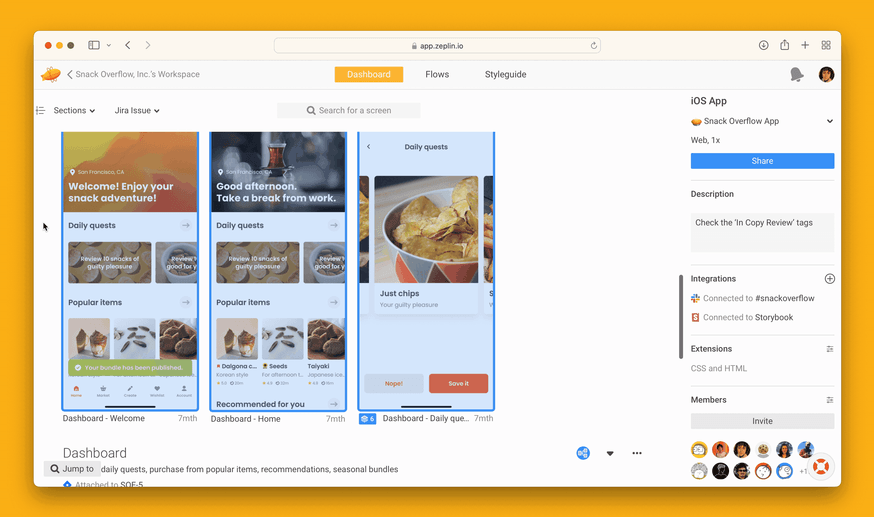
Organize your sections faster
As the projects in your Zeplin workspace grow, so does the need to reorganize sections. Because just like when you need to drag-and-drop screens, your sections sometimes need a reshuffle, too. But reordering sections and navigating to a particular section in a long list would typically require a lot of scrolling. Wouldn’t it be sweet if you could skip all of that? Now you can 🤓.
With today’s update, no matter how many sections are in your project, you can keep everything neatly organized and get to the screens you need faster with a hover and a click.
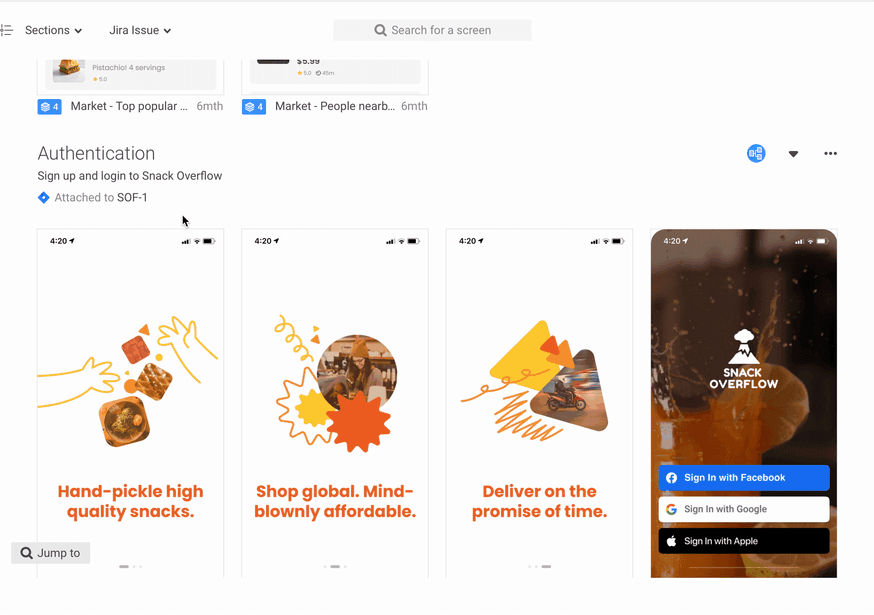
Simply hover over a screen section to display a full list of sections within the project. From this view, you can drag and reorder sections in the project or jump directly to the sections you want to view.
P.S. This is only available in the project dashboard for now, coming soon to the workspace!
Keep up with all of Zeplin’s new features here on our blog and on our Release Highlights support page, as we continue to launch new updates every month 🚀. Stay tuned!