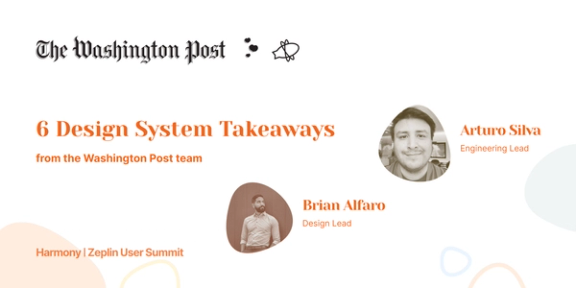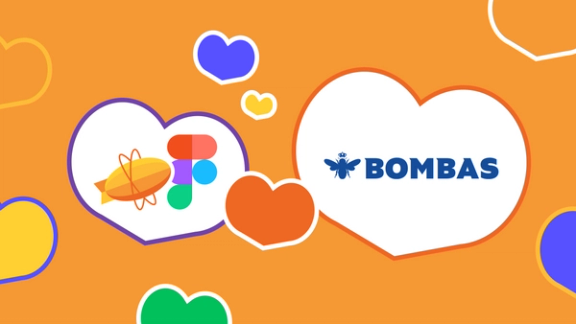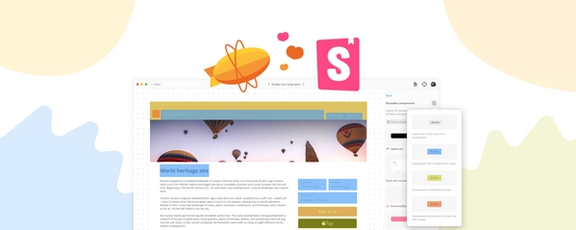We owe you all an apology, we’ve been keeping you waiting for so long. Since day one, we’ve been getting tons of requests for an integration between Jira and Zeplin. Teams struggle to connect tasks they manage in Jira to designs they store in Zeplin, and that’s where the integration comes in.
Today, we’re super excited to introduce Zeplin for Jira. Connect Zeplin to Jira Cloud or Jira Server to enable two-way collaboration — access designs in Jira, access issues in Zeplin.
It took us a while but we believe it’s going to be worth the wait. Read along to learn more, or get started now by installing Zeplin for Jira from the Atlassian Marketplace:
April 2020 update: We’re proud to announce that Zeplin received Atlassian’s Marketplace Vendor of the Year 2019 award, as the Best New Vendor! Learn more.
More than only adding links to Jira
Within the past year, we chatted with lots of teams about how they use Jira together with Zeplin. We’ve learned that most teams have different practices in Jira and Zeplin, yet one thing that is common for most is adding Zeplin links to Jira issues to reference designs.
We started with this idea and built upon it to cover more common use cases, ultimately ending up with a solution that allows two-way collaboration between Zeplin and Jira.
Attach designs to Jira issues
Most teams currently add Zeplin links to their Jira issues manually. This creates a relationship between designs in Zeplin and tasks in Jira, letting team members quickly open the designs in Zeplin through Jira.
It is now possible to attach screens, sections or projects in Zeplin to a Jira issue — also enabling your team to preview the designs directly in Jira.
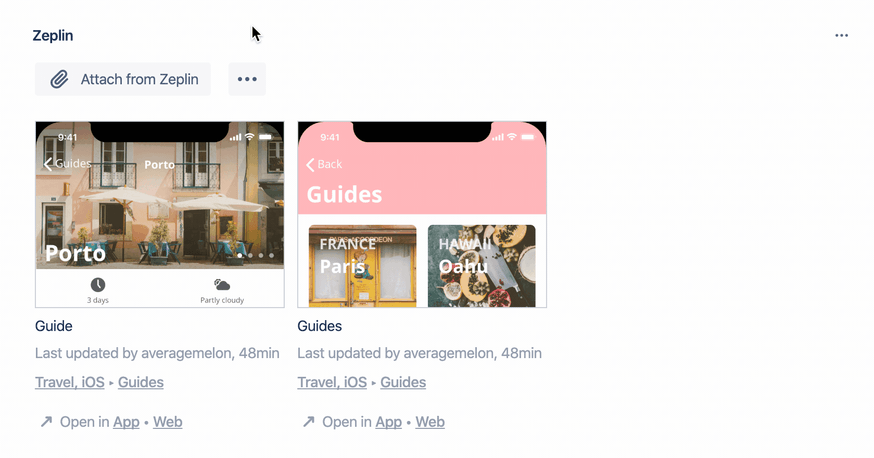
When you select “Attach resource from Zeplin” in Jira, you’ll be presented with your most recent screens, sections or projects from Zeplin. This lets you quickly attach the screen you just exported to Zeplin.
Clicking an attached screen in Jira will display it in full resolution. If you need to head to Zeplin for details, there are also handy links to open them in Zeplin’s web or desktop apps.
View Jira issues in Zeplin
During our conversations we also noticed that there was a clear need to reference Jira issues within Zeplin. While inspecting a design in Zeplin, engineers, designers or PMs need to know which epic, story or issue it belongs to.
Once you attach Zeplin resources to Jira issues, you can now access the Jira issue directly from within Zeplin.
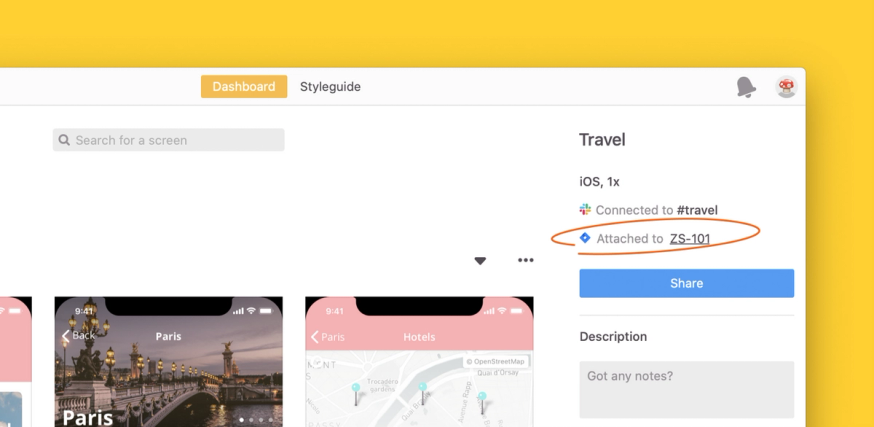
Filter designs based on Jira issues
Most teams that use Jira organize their work items as issues, e.g. epics, stories. We’ve noticed that teams that use this methodology also need to group their screens in Zeplin based on which Jira issue they represent.
Since Zeplin’s organizational features like tags and sections are quite flexible, most users currently create tags or sections for each Jira issue and group screens in those, like so:

This definitely works, but let’s be honest, it’s far from ideal since it clutters your tags and most importantly it’s a lot of manual work.
You can now filter screens or sections in Zeplin based on the Jira issues they’re attached to, find the specific design you need to work on right away.
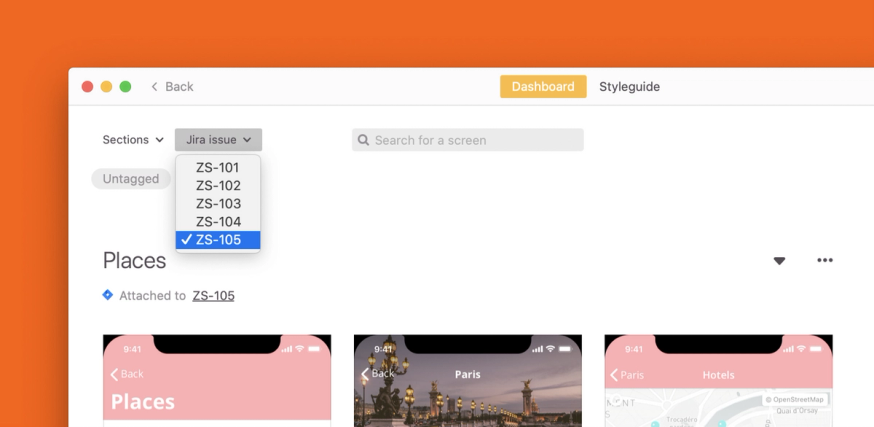
Getting started
It’s incredibly easy to get started with the Jira integration.
- Install Zeplin for Jira from the Atlassian Marketplace. Since Zeplin for Jira will be installed on your Jira Cloud or Jira Server instance, this only needs to be done once by anyone in your team.
- When you first navigate to a Jira issue, you’ll notice the new Zeplin section. Firstly, connect your Zeplin account to be able to access your projects in Zeplin.
…and that’s it! You can now attach screens, sections or projects to Jira issues, or view attachments your teammates added previously.
What’s next?
During our conversations with teams about the integration, we heard about a lot of different use cases. What we built so far covers most, but there are a lot of use cases specific to certain teams, e.g. creating an issue in Jira when someone adds a note to a design in Zeplin.
This is where our recently announced API can help you build custom solutions. Join the beta and let us know what you’re working on at dx@zeplin.io.
Get started by installing Zeplin for Jira. We hope you’re as excited as we are and can’t wait to hear what you think of the integration.
Cheers! 👋