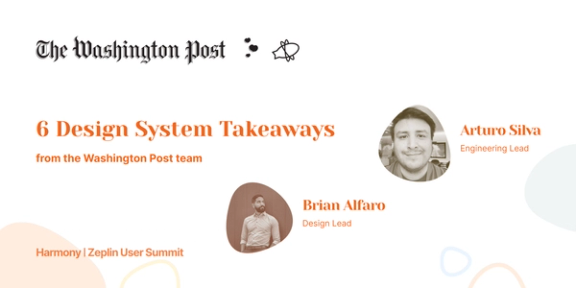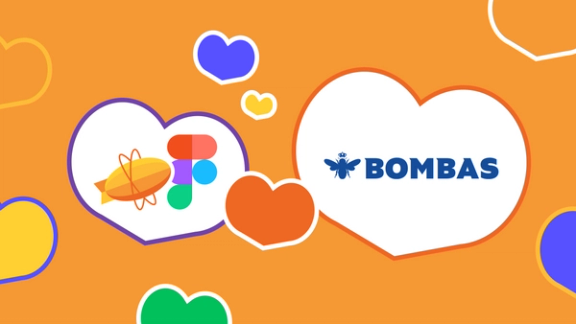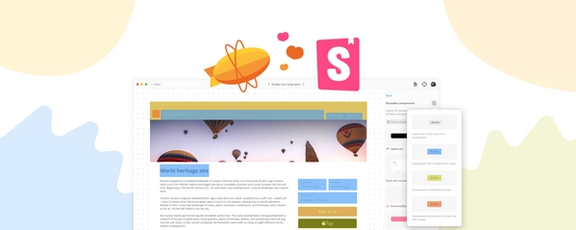Task management apps play a major role on our workflow in Zeplin. Our go-to app is Trello and we use it religiously. Since the launch of Zeplin, we’ve also been getting tons of requests for a Trello integration so, here we are!
After going over all the feedback we’ve got so far, we realized that one of the most requested features for the integration was displaying design previews on Trello cards. When someone pastes a Zeplin link to a card for example, reporting a bug or a feature request, everyone should be able to understand which design it’s referring to with a quick glance and open it in Zeplin right away.
Starting from this idea, for the past few months we’ve been working hard to build the most practical integration, and it’s here!
Features
Zeplin Power-up on Trello lets you attach your projects, screens and tags to Trello cards, to preview and quickly access them. You can also paste Zeplin links directly to comments, card descriptions and they’ll be infinitely more meaningful.
When you attach a screen, you can see a preview along with who updated it, when and which section it belongs to in the project. Clicking the link will take you directly to that screen in Zeplin.

No worries, we didn’t forget the apps! You can even open the attached screen on Zeplin’s Mac and Windows apps directly from the card.
Same idea applies to projects. You can attach one and get a preview along with details like the name, type and updated date.

If you’d like to attach a collection of screens, you can do so by tagging them together in Zeplin and attaching that tag to the card. Clicking the links will launch Zeplin with that tag selected, taking you directly to those screens.

P.S: Section attachments are on the way!
Enabling the integration
To get started, from Trello’s menu on the top right, select Power-Ups, scroll all the way down and select Zeplin. Enable the Power-Up and click the Settings icon to connect your Zeplin account or your Zeplin organization to Trello.
Now, clicking the new Zeplin button on a card will list your latest projects, screens and tags, letting you attach them right away.
What’s next?
We love task management tools. Next up, we’ll move our focus to Jira and start working on an integration. We’d love to hear your feedback, ping us at support@zeplin.io anytime.
Cheers! 👋